How to Run the Year End Closing Process in D365 Business Central
- Heather Watson

- Sep 6, 2022
- 2 min read
Here's how to close the year in Dynamics 365 Business Central.

To get started with the year end closing process, try and have have all adjusting entries posted in Business Central, if possible. If this is not possible, a manual step can be completed at a later time (see below).
On the top right of your Business Central screen, select the magnifying glass and search ‘Accounting Periods’.

From here, select ‘Process’ and ‘Close Year’ – confirm the year is correct and then select ‘Yes’.
Navigate to the Chart of Accounts. Select ‘Process’ and ‘Close Income Statement’.

Confirm the Fiscal Year Ending Date is correct, select the Gen.Journal Template and Gen.Journal Batch. Note the correct Retained Earnings Acc. is selected, the Document No. will autogenerate. Once confirmed select ‘OK’.
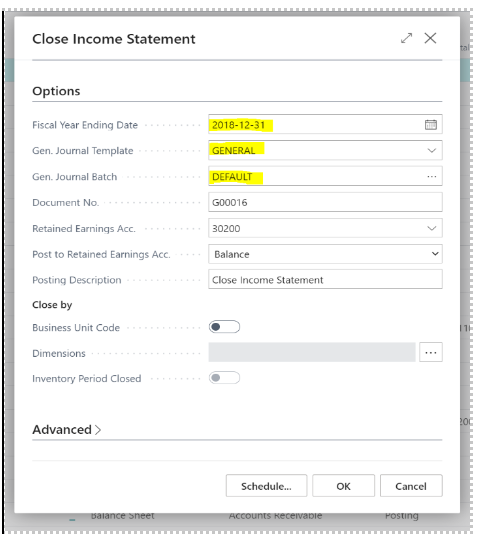
Then open the General Journal and review the closing entries. Once confirmed, post the system generated Journal Entry.
Using the magnifying glass on the top right tool bar, search ‘General Ledger Set Up’

Change the ‘Allow Posting From’ date to prevent anyone from entering items in the previous year that was just closed. This completes the year end procedures.
Posting Adjusting Entries After the Close Income statement has been run
To post adjusting entries after the Close Income statement has been run: Using the magnifying glass on the top right tool bar, search ‘General Ledger Set Up’.
Then Remove the ‘Allow Posting From’ date that was set up before. Enter and post adjusting entries referencing the correct date in the previous year
Finally, navigate to the Chart of Accounts. Select ‘Process’ and ‘Close Income Statement’ and complete the following steps:
Confirm the Fiscal Year Ending Date is correct
Select the Gen.Journal Template and Gen.Journal Batch
Note the correct Retained Earnings Acc. is selected
The Document No. will autogenerate.
Once confirmed select ‘OK’.

Open the General Journal and review the closing entries. Once confirmed, post the system generated Journal Entry.
Go back into the General Ledger Setup and enter the ‘Allow Posting From’ date.
For a step-by-step tutorial, check out our video tutorial below:
Training video: How to Run the Year End Closing Process in D365 Business Central
Get in touch with the Kwixand Solutions team if you have any questions about the year end closing process or any other Dynamics 365 Business Central related enquiry. For more training videos, check out our Youtube channel.


