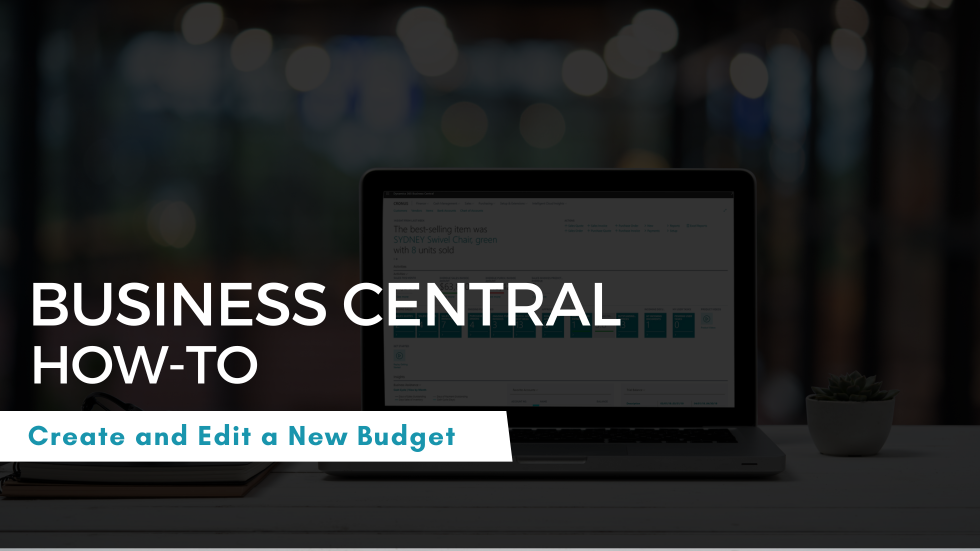How to Create a New Purchase Item in Dynamics 365 Business Central
- Kwixand Team

- Sep 16
- 3 min read
Learn how to create a new item in Microsoft Dynamics 365 Business Central.

An important reoccuring task you'll come across when using Microsoft Dynamics 365 Business Central is how to create a new item. Any product or service your company buys or sells should be tracked in your ERP solution as an item. In this article, we’ll walk you through the step-by-step process of creating a new purchase item in Business Central.
Navigate to the items list in Business Central. Your items list is a critical part of inventory tracking. To make your workflow more efficient, it’s strongly recommended that you bookmark the items list to your navigation menu, so it’s always accessible from your home screen.

Once you're there, click the "New" button in the action bar. This will open up a window with a list of available item templates. Choose the one that best matches the item you're adding. This will open a new item card where you can begin entering details.

The item card includes several sections and tabs to fully define how the item is tracked and managed. Let’s briefly run through each one.
The first Item tab is where you can define the item description, the type, and other details that determine how the item is ordered or delivered. You can define:
Item Description
Item Type: Inventory, Service, or Non-inventory
Unit of Measure: e.g., pieces, boxes, pallets, weight, or volume
Category Code / Service Group
Purchasing Code: How the item is ordered and delivered

Below the main item information section is the inventory tab. In the Inventory tab, you can enter details such as:
Storage Location
Current Inventory Quantity
Stockout Warnings (toggle option on whether or not you want to receive stockout warnings for the item)

Next is the Costs and Posting tab. This tabe is crucial for pricing and accounting. You'll fill in details such as:
Costing Method (select from dropdown)
Unit Cost
Purchase Price
Discounts & Sale Prices (click Create New under Cost Details)
Posting Details
Tariff Number (if applicable)

Next you'll see the prices and sales tab. Set your sales-related data here by filling in details such as:
Unit Price
Sales Unit of Measure (e.g., pieces, boxes)
Service Commitment Option

Next is the replenishment tab, where you can configure how the item is restocked.
Lead Time Calculation
Vendor Number & Vendor Item Number
For Production Items: Set Manufacturing Policy, Routing Number, and Production BOM Number
For Assembly Items: Enter Assembly Policies and BOMs

Under the Planning tab, you can plan and automate reordering policy. Enter details for:
Reordering Policy
Order Tracking Policy
Safety Lead Time
Safety Stock Quantity
Lot-for-Lot Settings: e.g., Lot Accumulation Period
Reorder Parameters & Order Modifiers
Reorder Point
Default Reorder Quantity
Max Inventory
Min/Max Order Quantities
Order Multiple

The item tracking tab lets you track batches or serial numbers. Enter details for:
Item Tracking Code
Lot Numbers

Manage warehouse and physical inventory details in the warehouse tab and record details such as:
Warehouse Class Code
Physical Inventory Counting Period Code
Last Physical Inventory Date
Next Counting Start/End Dates

Once you’ve completed all the required fields, simply click the back arrow to return to your items list.

Your new purchase item is now saved and ready for use.

Training Video: Create a New Purchase Item in Dynamics 365 Business Central
Having trouble or have questions? Feel free to get in touch with the team at Kwixand Solutions for assistance. Don't forget to subscribe to our YouTube channel for more Business Central training videos, and stay connected with us on LinkedIn, Facebook, or Instagram for the latest updates.